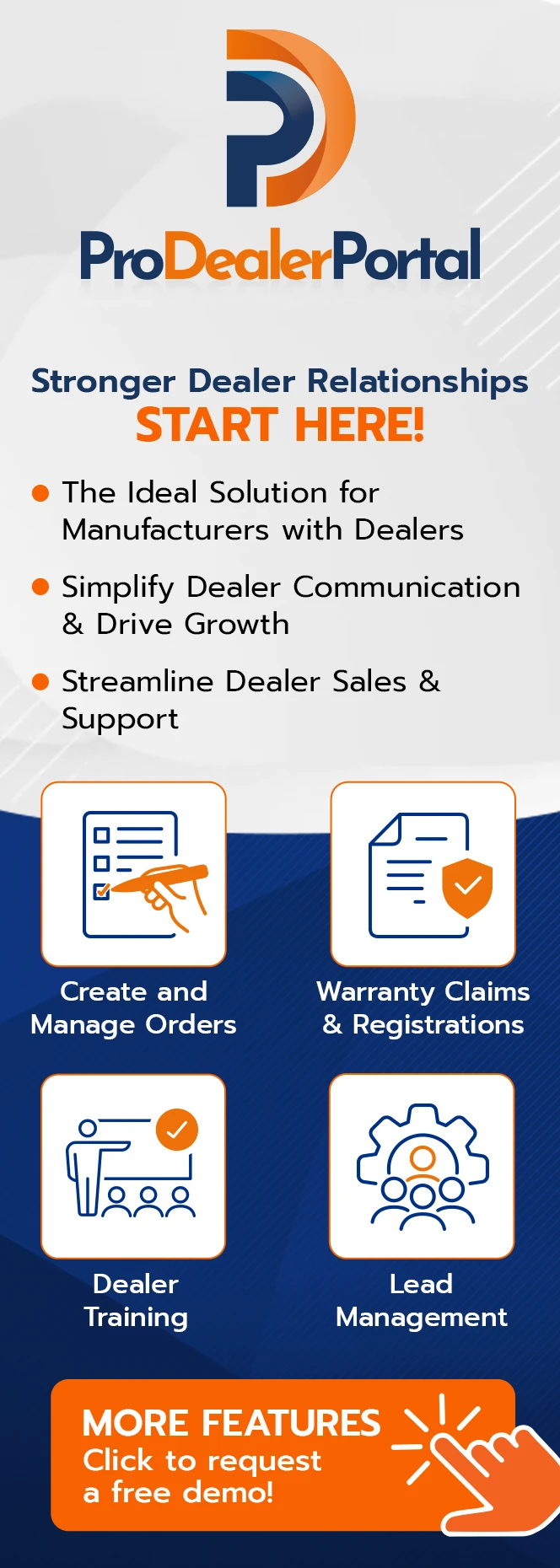Web-based Online Training Tool by Digital Hill
During the past 2 years, learning and training was forced to switch to online for all ages. While students have done this in schools, this also applies to businesses and organizational training. Online training is the new standard path for business training going forward.
This change to online training also helps businesses save money while ensuring their employees have up-to-date knowledge and skills. Businesses can also incentivize employees to do online training during the workday as most online training is flexible. Below are the key features of the web-based online training tool by Digital Hill.
Online Training System General Features
Every client account system can be set up with one or more courses. Each of which can contain one or more lessons. These lessons can contain multiple pages and a quiz can be added at the end of each lesson using multiple-choice questions. These courses and lessons can be customized to your business needs. Some course features are:
- Each lesson will be considered complete once a user has viewed all of the lesson pages. If a quiz exists for that lesson, all quiz questions must also be answered correctly to complete the lesson.
- Lessons can contain text, images, links, and embedded videos or slideshows on each page. Additionally, if needed the page will allow for multiple items to be selected and extra details will be available within the sidebar of the page
- The optional quiz at the end of lessons will be scored immediately using the pre-set answers. Users will then have the option to re-do the quiz and correct any wrong answer to pass the lesson.
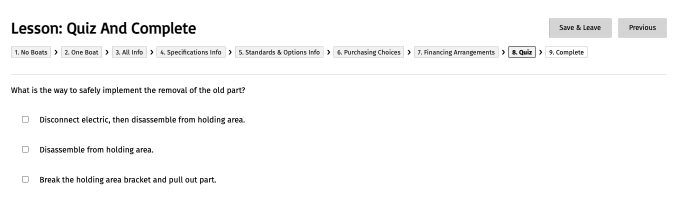
- Courses and lessons can be locked until prerequisite lessons or courses have been completed. This means that employees will not see the next training course until they have completed the previous one. This allows businesses to create a learning pathway for employees.
- There is also the option to assign a course to a particular brand or product. You can then allocate access to these courses for dealers or employees that work with the brand or products. This means that dealers and employees won’t see unnecessary courses when they log in to the system.
Admin Features of the Online Training System
Administration features can also be customized to suit your business. Businesses can allocate certain admins to specific courses, thereby allowing managers to easily track their team training progress. Other admin features include:
Training Progress
- View a table that shows any user who has completed at least one lesson in any course
- Sort the table by users who most recently completed a course
- Customize table columns to include: User, Dealer, Courses / Percent Complete / Date Completed
- Additional filters can include a user/email search, filter by dealer, filter by course
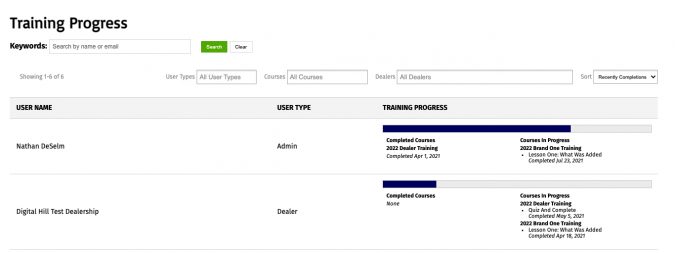
Training Statistics
This area supplements the training progress section but includes information about each course. You can view the statistics by:
- Course- this shows how many users of each user type have completed it (admins, coordinators, reps, dealers, dealer employees)
- Lesson – this shows how many users of each user type have completed it (admins, coordinators, reps, dealers, dealer employees)
- Clicking on a course or a lesson to show all users who have completed the course or lesson. This will show by name, email, account type, and dealership
Manage Training
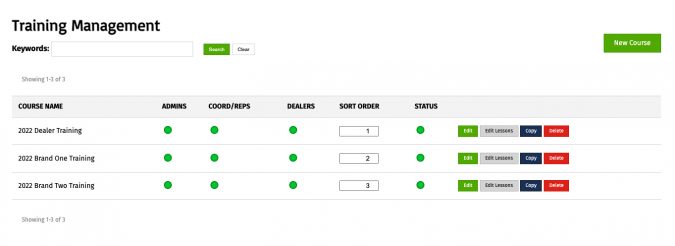
- Add, edit, copy, sort, publish, unpublish and delete courses
- Within each course: add, edit, copy, sort, publish, unpublish and delete lessons
- On each lesson page: add, edit, copy, sort, publish, unpublish and delete pages
- At the end of each lesson: add, edit, copy, sort, publish, unpublish and delete quiz questions and answers. If you add no questions, no quiz will be necessary
Take Training
- Admin permissions set for each user will determine if limited admins must complete prerequisites. This also determines whether they can view all courses and lessons.
- Each course will show what percent of it is complete. This is based on the number of lessons this user completed
- Next to each lesson will be an indicator of whether this user has completed the lesson or not
- Clicking a lesson will lead to the first page, allowing the user to advance through all the pages, and the optional quiz at the end.
- Use Settings > Notification Settings > Email Training Completions to: – new setting used to determine which email(s) are notified when someone completes a training course
Rep/Coordinator Features
Those set as a rep or coordinator will have access to similar areas as admins, however, they will only be able to access the areas admins assign to them.
- Training Progress for their dealer lists only
- Take Training. The rep will only see courses for brands they represent. A system-wide setting will determine whether reps and/or coordinators must complete prerequisites
Dealer Training Features
For users set as a Dealer, they will be unable to see any other details for any other user that is not on their employee list. However, they will receive access to the following for their employee accounts:
- Training Progress for their employee accounts only, under the brands and products they deal with
- Take Training; they will only see courses and lessons that meet two criteria: (1) assigned to a brand or product (2) the prerequisites have been met
Dealer Staff Training Features
Employees have the lowest level of access. As such they will only be able to view their own training progress and only able to take training that they meet the requirements for. These requirements are all set at the admin level.
Web-based training can help your employees stay at the forefront of your industry, and help bring new employees up to speed. Contact Digital Hill today to discuss a custom web-based training tool for your business needs or to schedule a time to see the demo.
Web-based training for team members, dealer networks, and customers is now an easy access tool every business can offer.