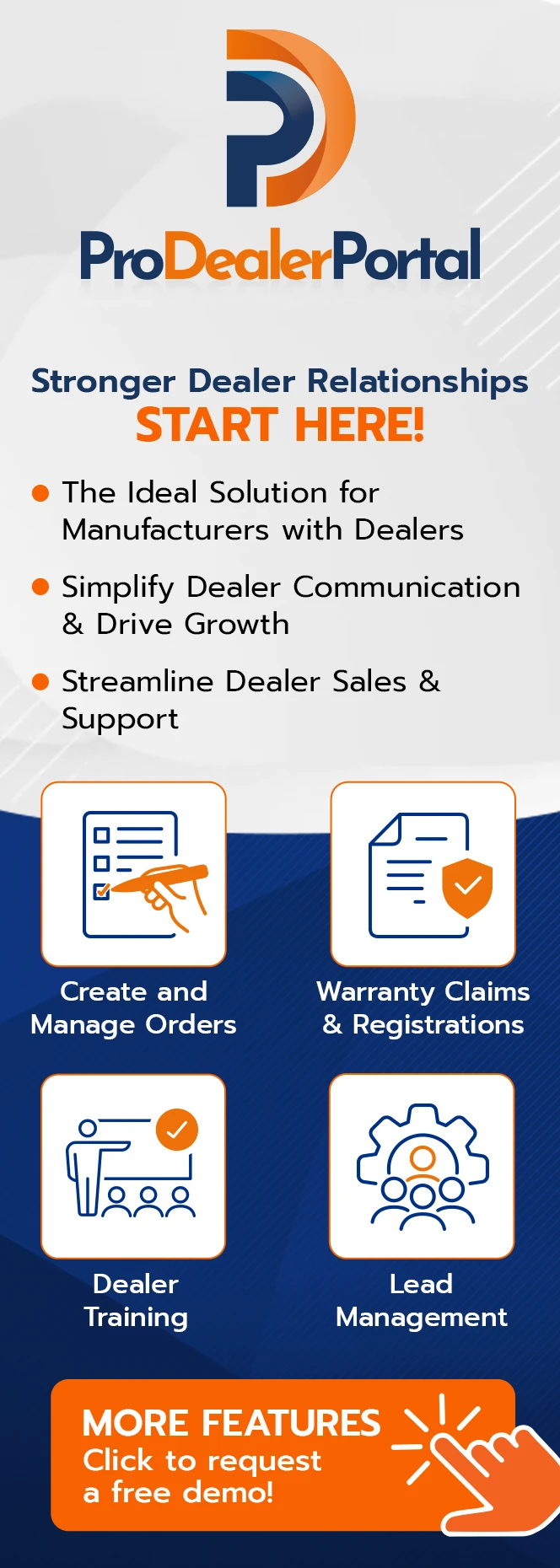Optimizing Mac Operations Through System Recovery Techniques

Are you among those who, when your Mac simply won’t start up correctly, especially when you need it most, have had to scramble to get it operating again? This is the point at which MacBook OS recovery becomes relevant. Your Mac is the valuable component that maintains your machine operating properly, even when you are unable to pinpoint the cause of a particular software issue. It does not resort to a fix-all solution.
In summary, how is this program used by Mac users, whether they are experts or casual users? An integrated recovery plan may truly assist you in managing your gadget when you operate it correctly. In addition to repairs, Recovery Mode focuses on upkeep and improvements that will assist prevent problems from recurring in the future. You will learn how Recovery Mode tampers with other system management procedures as we delve further into its capabilities. You’ll also discover that it’s a priceless resource for anyone who is serious about making the most out of their Mac over the long run.
Core Functions for Effective System Repair
You might think of Mac OS Recovery Mode as your Mac’s “emergency toolkit.” Without starting up the entire operating system, it enables you to resolve system problems and carry out crucial administrative activities. These range from the most basic—restoring from a backup, for example—to the most extreme—completely reinstalling the operating system in the event that the issue cannot be fixed.
Tools at Your Disposal
- Restore from Time Machine Backup: This way, you can restore your data to a backed-up version you’ve created.
- Reinstall macOS: That’s why this option is helpful if you want to get a new start, as it installs a new operating system without affecting the files on your computer.
- Disk Utility: Also, check and rectify disk problems if any which can be the cause of the issue.
Why it Helps to Maintain a Business IT Environment
Recovery Mode is unavoidably life-saving for professionals that handle many Macs, such as IT technicians. It makes managing the network, starting the recovery mode, and remotely reinstalling macOS easier. Remote macOS reinstallation is an excellent feature. Moreover, executing scripts via the terminal in Recovery Mode expedites and eliminates mistakes by automatically handling a number of overhead processes.
Essential Steps Before System Restoration
The Recovery Mode is the very first step for you to take. However, you need to be well-prepared to make the process smooth and safe. Here’s what to check off:
- It is important that your backup is up-to-date, and I recommend you use Time Machine so that you can restore your files if something happens.
- Hook up to a power source if you can or ensure that your battery is fully charged. Create your own successful strategy or choose a ready-made one.
- Know your Apple ID, one of the services might be its usage to access particular services while reinstalling macOS is also a part of it.
- A reliable connection is crucial if you are going to downsize macOS and access online help.
Checklist for readiness
- Verify if your network settings are applicable to recovery operations like network recovery, especially while performing network recovery.
- Get acquainted with the start-up key settings which are for different Mac models that you manage.
- Prepare a list of essential applications along with their license keys for quick installations during the reinstallation process.
These actions not only equip you in terms of solving Mx problems but also in efficiently managing it under any situation, thus reducing unwanted downtime and stress.
Leveraging Built-In Capabilities for Improved Device Management
When your Mac is unresponsive or you are experiencing serious systemic issues that don’t seem to be remedied, you should use Mac OS Recovery Mode. To start the process, you boot your smartphone into Recovery Mode. This is where you may do the tasks that are required to ensure a clean, uncorrupted system functioning, such as reinstalling macOS or using Disk Utility to repair disks. It is comparable to restarting your Mac, which fixes and enhances its performance.
Routine Management
Apart from emergency recovery, your device management strategy might also include recovery mode on a continuous basis. Regular scans and patches help stop problems before they become serious, saving you downtime and maintaining the functionality of your systems. With this preventive approach, IT managers will see fewer fire drills and more stable operations across your Mac fleet.
Streamlining Multiple Devices
When managing many devices, the option to write actions in Recovery Mode comes in handy. Scripts can automate repetitive tasks like setting up new devices with the same configurations or updating all units at once. This not only saves time but also ensures accuracy and consistency when managing a large number of Macs.
Recovery Mode and Device Management: Best Practices
- Just as all the high-level tools do, the Mac machine needs periodic maintenance. Periodically, Recovery Mode would be used to check disk integrity and permissions.
- Ensure that every Apple Mac user is familiar with the features of the Recovery Mode, including the access and use it. If you give a 60-second overview or a quick guide it will save time and stress.
- Whatever tools you have for recovery, make sure they are always up to date. This involves your macOS, Disk Utility, and any scripts or custom tools you use when you have to act as a recovery expert.
- Make sure you have an aggressive plan for how to operate if a Mac crashes. Who do they call first when they have something to say? Now that the systems are down, how fast can procedures be in place to get the systems back up? Recovery Mode is powerful, but you will only be able to use it to the best of your ability if you have learned how to use it in the right way before you embark on the recovery process.
Enhancing Mac User Capabilities
You might be able to lessen the harm that viruses inflict by using Recovery Mode. You may use Recovery Mode to access tools to identify and uninstall dubious apps without having to boot into the operating system, which might be infected if you think your Mac has been compromised. It offers an additional degree of protection for your information and gadgets. Understanding how to use Recovery Mode as part of your routine device maintenance practice improves not just your general tech skills but also your Mac’s dependability and effectiveness. Being proactive rather than reactive will ultimately lead to better performance and fewer unplanned tech disruptions.