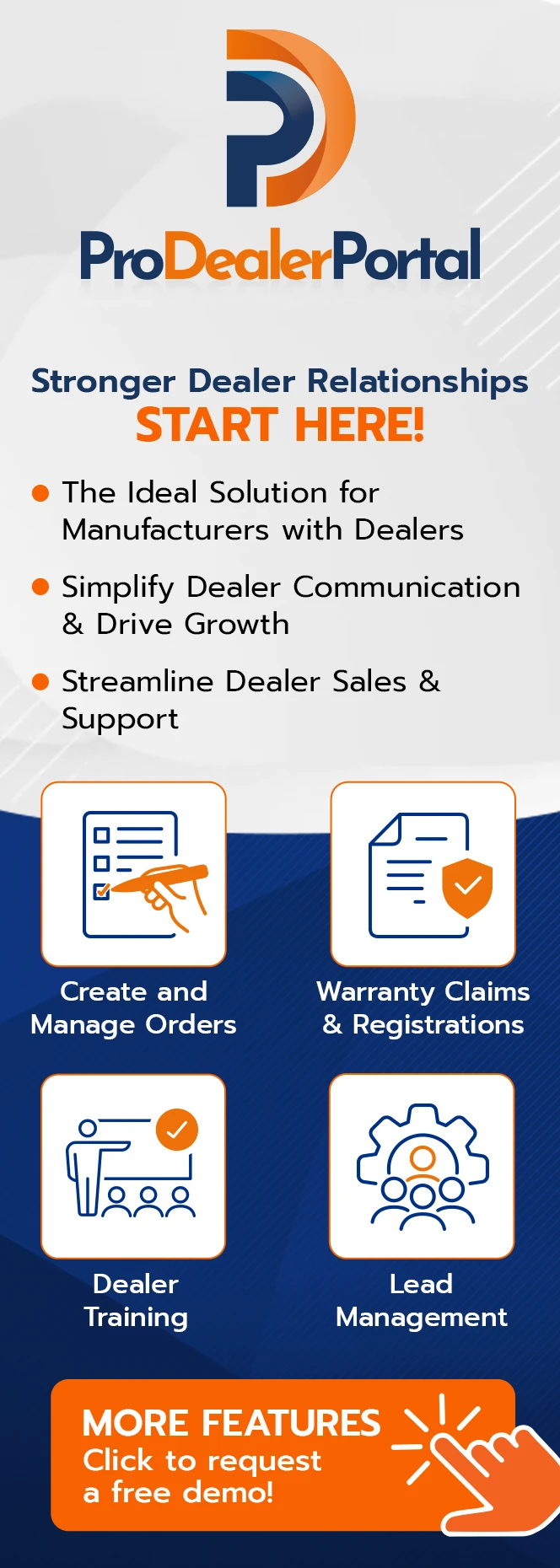How to Track Conversions with Google Analytics
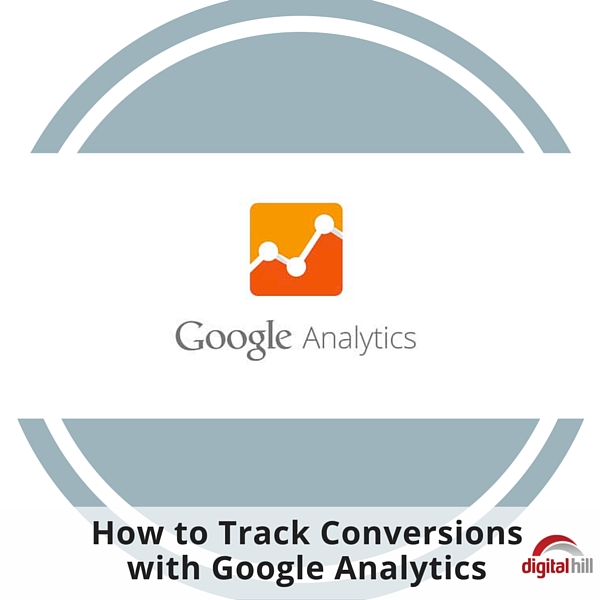
If you’re selling a product or service online, or using your website for lead generation, then you’ll want to track conversions.
What are conversions?
Simply put, it’s when a visitor (new or returning) comes to your website and is “converted” to a lead prospect or a customer. For example, someone signing up for your email list is a lead generation conversion, while someone purchasing a product from you is a sales conversion. Both have different values but are equally important.
Track Conversions with Google Analytics
If you have a website, then you should be using Google Analytics to track your website stats. If not go to analytics.google.com to set it up, then come back to learn how to track conversions on your website.
Step 1: Create a tracking URL
Google Analytics offers a URL Builder. Simply fill out a form with your landing page URL and other details, like source, medium, term, content, and name. This creates a tracking URL with all of the correct parameters.
Step 2: Use your tracking URL
Obviously, there wouldn’t be much of a reason to create a tracking URL if you weren’t going to do anything with it. Anywhere you would use your original landing page URL; you now use your custom tracking URL. Google Analytics knows that anyone who clicks this link is associated with your campaign. (And as long as you’re using the tracking URL correctly, this should be the case.)
Step 3: Define your goal
The section of Google Analytics that we’ll be using here is aptly named “Goals” and you’ll find it under “Admin” in the navigation bar of your dashboard. Once you get to that section, click on the button that says “+ New Goal” to set up a new goal.
Here’s how to go through the initial Goal Setup. Google Analytics has made this incredibly easy and has several pre-made templates to choose from, under categories Revenue, Acquisition, Inquiry, and Engagement. You’re most likely going to choose between “Place an order” or “Buy merchandise” under the Revenue category. Choose your template, then click continue.
Next, you’ll need to enter a name for your goal, but one that’s descriptive enough to know what it was created for. For tracking conversions, you’ll want to choose “Destination” for your goal type. The last section to fill out is goal details. Add the destination URL for the page someone will end up on. This could be your “Thank You” page for an email subscription or product purchase. Whatever page someone would land on after completing the desired action, that’s the URL you use.
If you’re setting up a goal that has had a conversion in the last week, click Verify this Goal to test it. Otherwise, click Save.
Step 4: Create a custom report
Track the progress of your goal to see the conversions. Click “Customization” in your navigation bar, then click “+ New Custom Report.” Name it with your goal name so you know what you’re tracking.
Click “+ metric” and select the metric for Completions to keep an eye on the actual conversions. Select the Visits metric to calculate the rate of visits vs. conversions. Click “+ dimension” and select Source/Medium as the first dimension and Campaign as the secondary dimension.
Stop guessing at your success and progress. Start tracking your conversions with Google Analytics today.